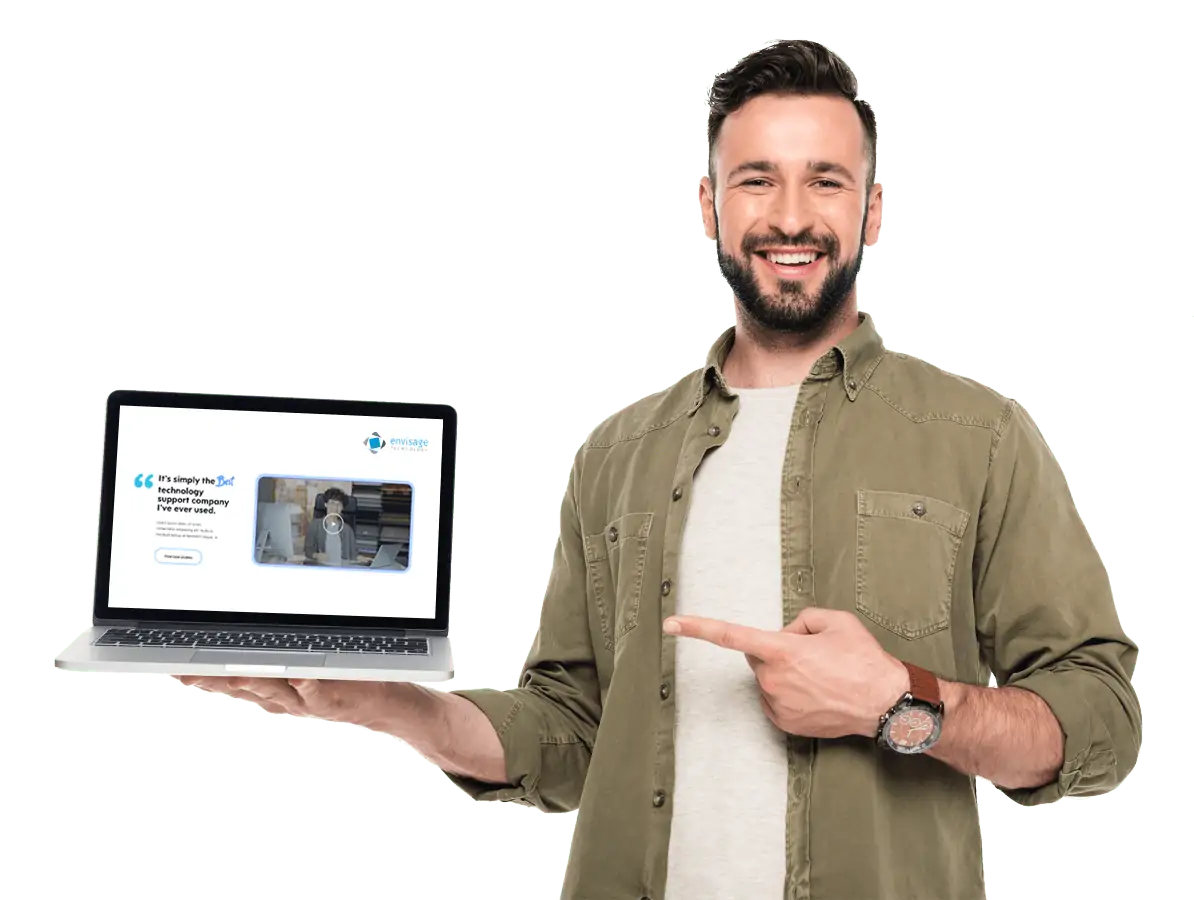By Andrew Carmock, Senior Support Technician at Envisage Technology
Today’s computer monitors come with a variety of port options, all of which have different functions.
To make sense of all things port and cable-related, we have put together a visual guide to help you identify and learn about the many ports and their connectors. Knowing how to identify the different types of display ports will help you communicate with an IT help desk technician more effectively if a problem ever arises.
HDMI, DisplayPort, and USB-C are the most common types of monitor ports and cables. However, there are legacy options available as well, such as VGA and DVI, that you may need to connect to older devices.
Selecting the right monitor port type for your needs is essential because most monitors don’t come with all five types of display ports. That’s why it’s important to know which monitor cable is relevant for which device.
| Port/cable | Image | Description |
| VGA |  | Use it for: Connecting older PCs, monitors, HDTVs, and video projectors.Before the introduction of the HDMI port, the VGA (video graphics array) port was the gold standard of monitor connection types and was widely used in PC hardware. However, VGA ports have been largely phased out. You’ll typically only find them on legacy devices.Looks like: Sometimes blue, three rows of 5 pins. |
| DVI |  | Use it for: Connecting TVs and computer displays to PCs and other devices.Prior to the advent of HDMI ports, DVI (digital visual interface) ports were one of two analog standards that were widely used by PCs. However, many monitors still come with this monitor port type, often alongside the HDMI and VGA ports. While DVI is less common than a VGA port, and is not capable of carrying audio, it has specific uses.Looks like: Usually white and has three rows of 9 pins with a cross or a line next to it. |
| HDMI |  | Use it for: Connecting TVs and computer displays to PCs, gaming consoles and other larger devices. Looks like: Rectangle with two corners cut off. |
| Mini HDMI |  | Use it for: Usually found on small laptops or tablets although uncommon.Looks like: A HDMI but smaller. |
| Display Port |  | Use it for: A common port used to connect recent computers and AV components to displays. It’s similar in performance and use to HDMI.Looks like: Rectangle with a single corner cut off. |
| Mini Display Port |  | Use it for: Connecting small devices to displays. Usually found on docks. This connection is generally being phased out as USB-C gains popularity due to its combination of the Display Port signal for video and audio with the ability to transmit power.Looks like: Port is almost a square. |
| USB-C |  | Use it for: Connecting laptops and devices to larger monitors. With its thin form factor and all-in-one (power, data, video/audio) capabilities, USB-C is becoming the port of choice on many devices.Looks like: Thin oval shape. |
| Thunderbolt |  | Use it for: Thunderbolt is a Mac-only port that looks like Mini Display Port or USB-C but has a lightning bolt to indicate it is thunderbolt compatible. It’s the fastest connection you’ll find on the market for the general public. |
Whether you have a new or older monitor, knowing the different port types is an important part of the equation.
At a minimum, your monitor should have an HDMI port to easily connect your monitor to your PC or laptop. But if you have specific needs, like those outlined above, you should also consider monitors with DVI, Display Port, or USB-C ports as well.
And if you need to connect your new display to an older PC or another legacy device, that new monitor should also have a VGA port. If not, there are always adapters you can pick up.
The good news is that most modern monitors are quite versatile, and they often come with several different types of ports. This can help reduce any potential compatibility headaches while also allowing you to connect various devices to your new monitor.
If you would like more information or any advice on any IT matters, contact the Envisage Technology team on 07 3193 9976.